How To Wiki
Moodle's wiki is based on
ErfurtWiki,
which is an implementation of the
WikiWikiWeb
hypertext system. It allows simple collaborative editing and creation of web pages.
- learn how to CreatePages
- just click on
 or select "Edit this page" from the drop down menu to change the contents of a page or select "Edit this page" from the drop down menu to change the contents of a page
- you can format your pages with Wiki Markup, or with HTML (if the wiki has been given that option)
- SearchPages or go to the list of NewestPages
- there are also lists of the MostVisitedPages, MostOftenChangedPages and recently UpdatedPages
Create Pages:
You create a page by naming it in the text of an existing page. A wiki page is named using
CamelCase or by enclosing it in square brackets ( [] ).
For example:
- MyWikiPage (Camel Case)
- [My Wiki Page] (enclosed in square brackets)
Text that has been given a wiki page name will have a '?' after it. Clicking on the '?', will
enter edit mode for that page. Enter your text, save and you have a new wiki page.
Wiki Markup:
Each page inside a Wiki can be edited easily, using wiki markup.
Paragraphs
- separate paragraphs inside the text with empty lines
- use three percent signs %%% to enforce a line break
- if you prepend text with spaces or tabs it will get indented
!! Headlines
- use an exclamation mark ! at the beginning of a line to create a small headline
- !! for medium
- !!! for large headlines
text style
- if you want to emphasize text enclose it in two single-quotes '' (usually looks italic)
- text gets bold with two underscores __ (or if enclosed with two asterisks **)
- to make text big enclose it in hash characters ##
- you can get smaller text using "µµ" likewise
- a typewrite like font will be used if you enclose text in two equal == signs
Lists
- start a line with an asterisk * to begin a list
- use # instead for numerated lists
- you can create sublists
- subsequent list points should start with the same mix of * and #
HyperLinks
- just enter a CamelCase WikiWord inside your text to create a new HyperLink
- or, enclose some words in square brackets to create a HyperLink
- any valid internet address (starting with http://) like http://www.example.com/ inside the text will be made clickable automatically
- enclose a www address or a WikiLink inside square brackets [Moodle] and assign it a neat title using quotation marks or the | character
- [title | http://example.com]
- [WikiWord "title"] or ["title for" WikiLink]
- if you don't want a WikiWord or a !http://www-address (or [anything] inside square brackets) to become a HyperLink then just prepend it with a exclamation mark or a tilde
- !NoHyperLink, ~NoHyperLink
- ![no hyperlink], !!http://nolink.org/
Tables with |
| just enclose |
things with the dash |
character |
| to build a |
table structure |
| browsers usually |
leave out the missing |
cells |
Please always put an empty line before and after a table, so it stands out from other text in its own paragraph.
Pictures
- to include an image into a page enclose its absolute www-address in square brackets, like [http://www.example.com/pics/image.png]
- alternatively you could use the ImageUploading function
Further readings
There are more possibilities for Wiki mark-up. Please consult the Erfurt Wiki Homepage for more information.
Camel Case:
CamelCase describes what WikiWords look like. Multiple words, joined together without
spaces, separated by changes in case. The uppercase and
lowercase letters show up like the humps of camels.
This linking scheme is often also called BumpyText.
While language purists hate Wikis for that naming scheme, it is very common in the
computing world and well known to most programmers.
| 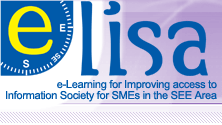


 or select "Edit this page" from the drop down menu to change the contents of a page
or select "Edit this page" from the drop down menu to change the contents of a page